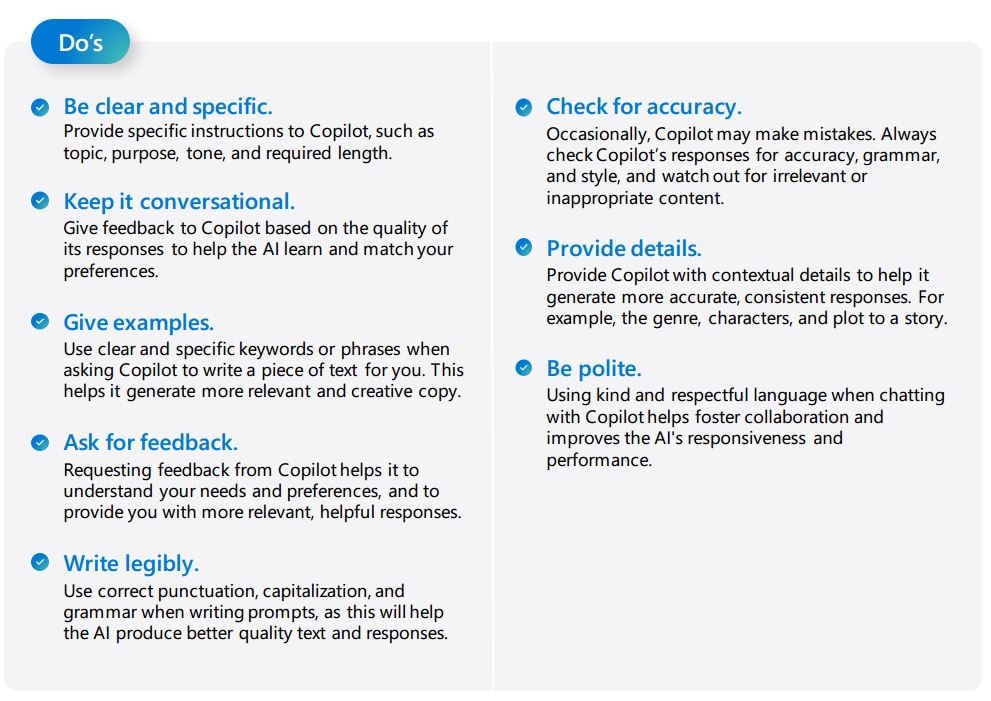Welcome to the dynamic world of Microsoft 365 Copilot, you may have already read our previous blog where we introduced Microsoft's latest product. Copilot is all about enhancing productivity and creativity in your business tasks and best of all it is just a prompt away!
But how can you make the most of it? This blog has you covered, here are key insights to help you navigate and leverage Copilot’s powerful features effectively.
Crafting the Perfect Prompt
Copilot integrates with Microsoft 365 products including Outlook, Word and Teams, much like ChatGPT it requires prompts to get the most out if it.
- Be Clear and Specific: Articulate your needs precisely. Instead of saying "Make a document," specify the kind of document and its purpose, e.g., "Create a marketing plan for product X."
- Provide Context: Offer background information to ensure responses are tailored to your needs. Mention if it's a follow-up task, a new project, or requires specific guidelines.
- Set Expectations: Clearly define what you're looking for in the output—be it tone, format, or detail level. This helps in getting the desired result on the first go.
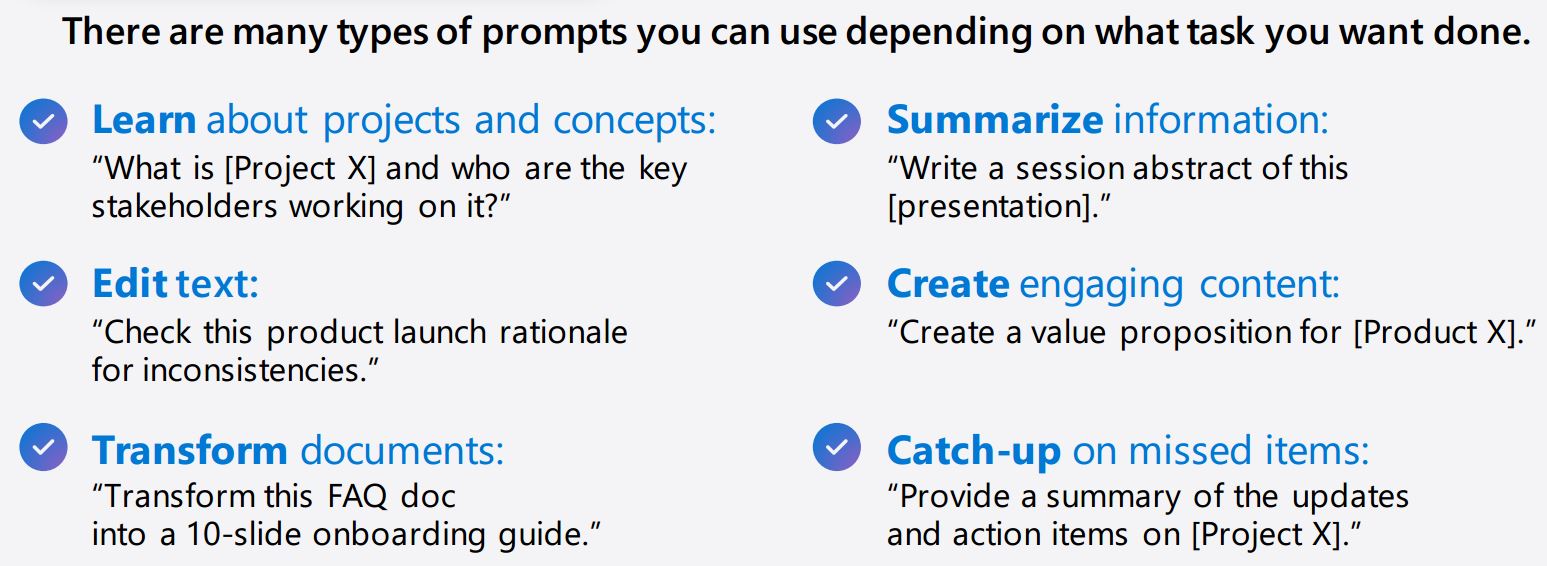
Prompt Ingredients for Success
- Goal Specification: Start with the end in mind. What do you wish to achieve with Copilot’s assistance? Make this clear in your prompt.
- Relevant Context: Include pertinent information and source material directly in your prompt to enhance the relevance of Copilot's responses.
- Feedback Loop: Engage in a conversational manner with Copilot. If the output isn't perfect, provide feedback to refine the results.
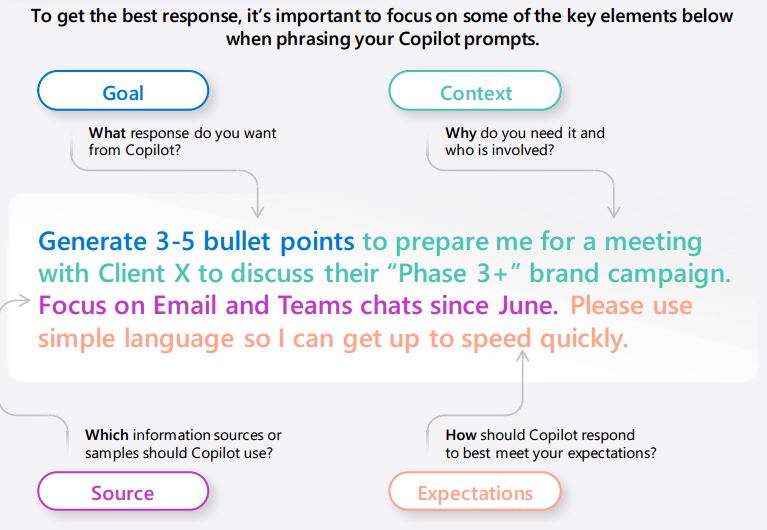
Do’s and Don’ts of Engaging with Copilot
-
Do:
- Check accuracy: Always review Copilot's output for precision and relevance.
- Maintain a polite tone: It fosters a positive user experience.
- Keep prompts focused: Stick to one topic or request at a time for clarity.
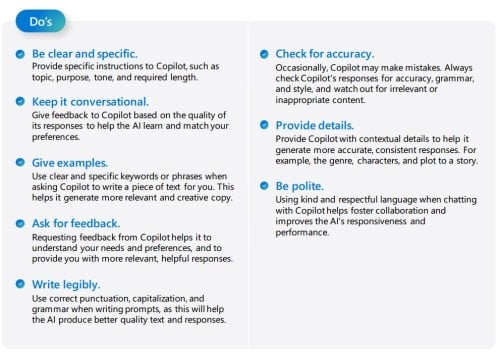
-
Don’t:
- Use vague language: This can lead to unsatisfactory responses.
- Include inappropriate content: Stay within professional and ethical boundaries.
- Abruptly change topics: Finish one thread before starting another to avoid confusion.
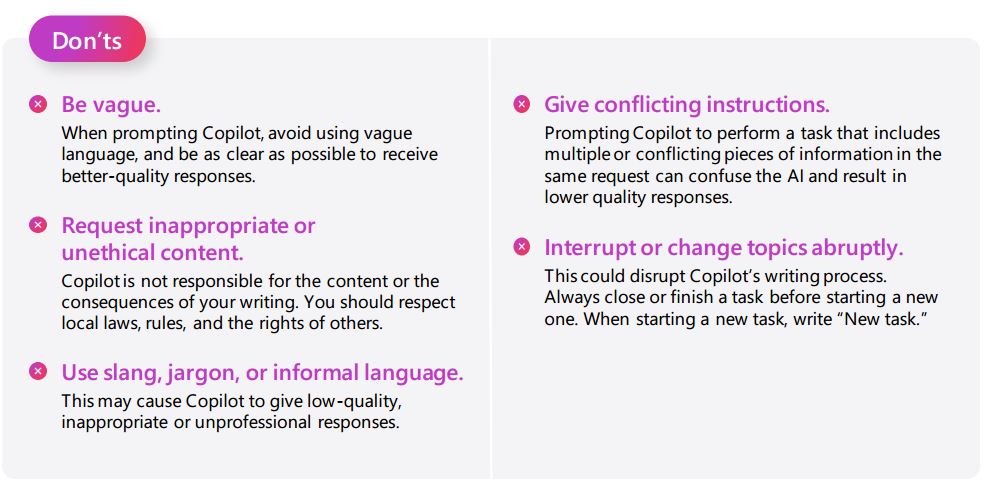
Advanced Prompting Techniques
- Leverage Examples: When requesting content creation or summaries, providing examples or benchmarks can guide Copilot toward the desired outcome.
- Iterative Refinement: View Copilot as a collaborative partner. If the first response doesn't hit the mark, refine your prompt based on the output to get closer to your goal.
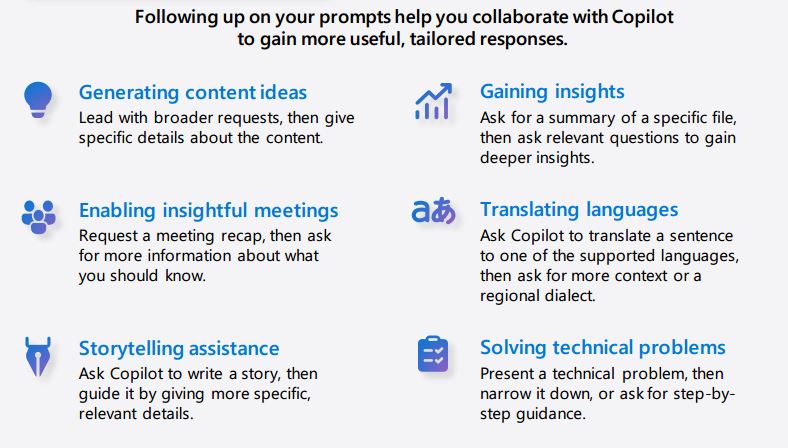
Beyond the Basics: Enhancing Your Copilot Experience
- Stay Informed: Understand Copilot’s capabilities and limitations to set realistic expectations.
- Clear Communication: Use straightforward language and avoid jargon unless it's relevant to the task.
- Fresh Starts for New Topics: Begin new requests with a clear slate to avoid carryover confusion.
Real-World Applications
- Meeting Preparation: Use Copilot to draft agendas, summarize previous meeting notes, or create follow-up actions.
- Research and Summarization: Ask Copilot to summarize research papers, articles, or reports, highlighting key points and implications for your projects.
- Email and Communication Drafting: Craft precise, polite, and effective emails for various business scenarios—be it client outreach, team updates, or project proposals.
Visual Engagement with Copilot
- Workflow Diagrams: Incorporate images that depict streamlined workflows achieved through Copilot, such as process optimization or project management enhancements.
- Before and After Scenarios: Use visuals to demonstrate the improvement in document quality or creativity before and after using Copilot’s suggestions.
- User Interface Snapshots: Show how Copilot integrates into the Microsoft 365 environment, highlighting features like the sidebar or prompt box where users can interact directly.
Enhancing Team Collaboration
- Shared Projects: Encourage teams to use Copilot for brainstorming sessions, where prompts can generate diverse ideas or solutions to problems.
- Knowledge Sharing: Utilize Copilot to create internal knowledge bases or FAQs, making information accessible and easy to understand for all team members.
Creating a More Engaging Experience
- Interactive Examples: Embed interactive prompts within the blog, allowing readers to see firsthand how Copilot can transform their input into valuable outputs.
- Success Stories: Include testimonials or case studies from businesses that have successfully integrated Copilot into their workflows, showcasing tangible benefits.
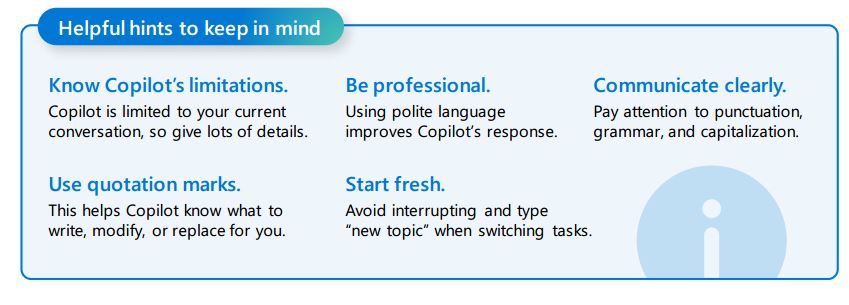
Conclusion
Microsoft 365 Copilot is more than a tool; it's your partner in navigating the complexities of business tasks with ease and efficiency. By mastering the art of prompt crafting, understanding the do’s and don’ts, and utilizing the tips for successful engagement, you’re set to unlock a new horizon of productivity and creativity.
Keep an eye on our future blogs for specific tips for using Copilot for Word, Outlook, Excel and more.