Missed out on our previous Tech Tips?
Click to head over to our Tech Tips Library where you will find all our Tips sorted by product, we add to it every month.
If you run a business in Australia, chances are you’ve already dabbled with Canva. Since launching over a decade ago, Canva has grown into one of the world’s favourite design tools—perfect for everything from social media posts and flyers to professional presentations and business proposals.
But while most people know the basics, Canva has a huge range of features and shortcuts that can save time, polish your designs, and help your business stand out. In 2025, Canva is more powerful than ever, thanks to AI-driven tools, brand management options, and streamlined collaboration features.
Here are five handy tips and tricks to take your Canva designs to the next level.
1. Use Magic Design for Instant Inspiration
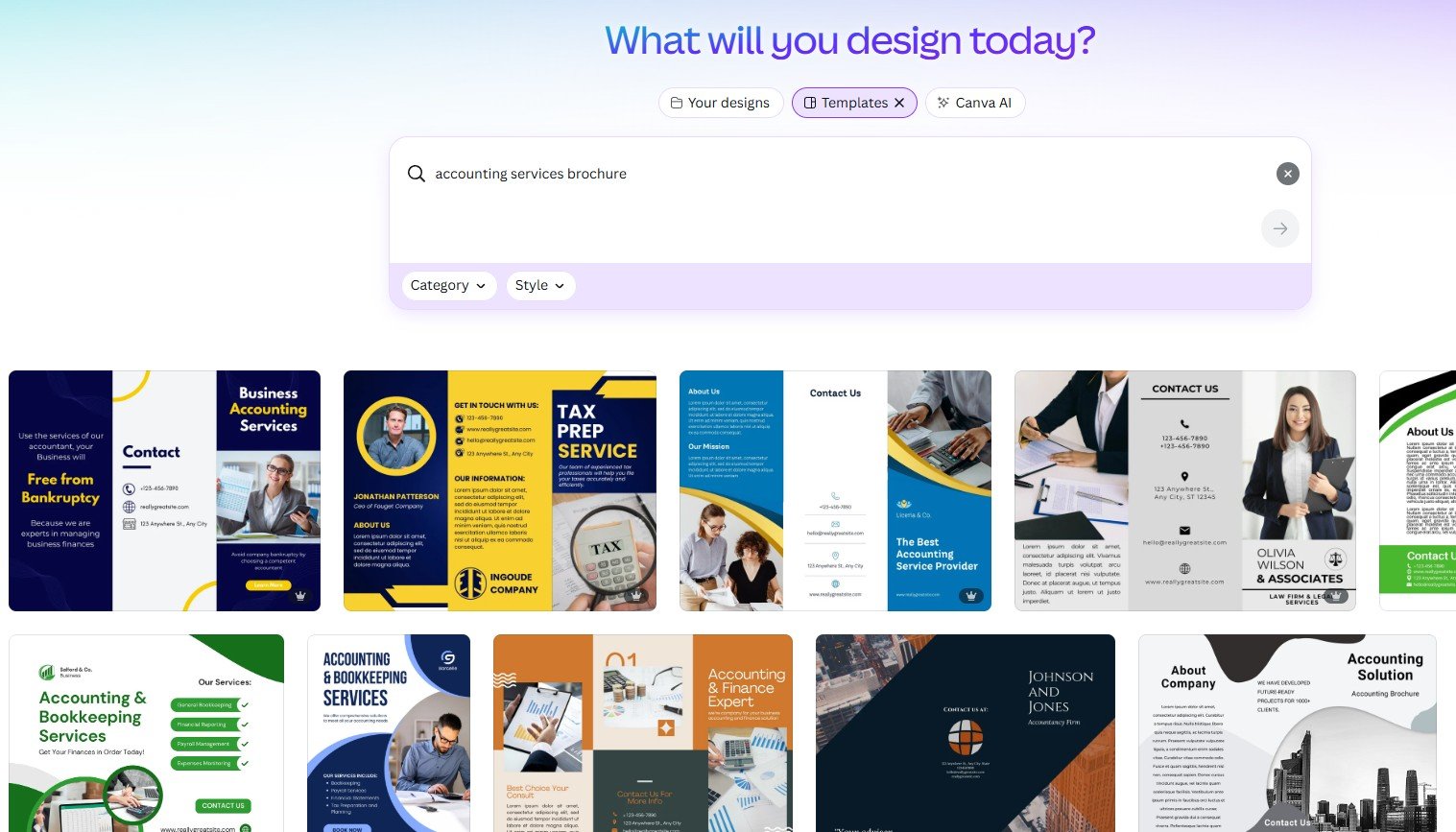
We’ve all faced the dreaded blank page when trying to create a marketing flyer or presentation. Canva’s Magic Design tool, powered by AI, helps beat that creative block. Simply type in a few keywords—like “accounting services brochure” or “law firm presentation”—and Canva generates multiple design options instantly.
You can customise colours, fonts, and layouts to suit your business branding, but Magic Design gives you a fast starting point, saving valuable time. For busy Australian business owners juggling client work and admin, this feature can mean the difference between “getting it done” and “getting it done well.”
2. Build a Consistent Brand Kit
One of the easiest ways to ensure your marketing looks professional is by maintaining consistency. Canva’s Brand Kit feature lets you store your business colours, fonts, and logos in one place. Whenever you (or your team) create a new design, these assets are just a click away.
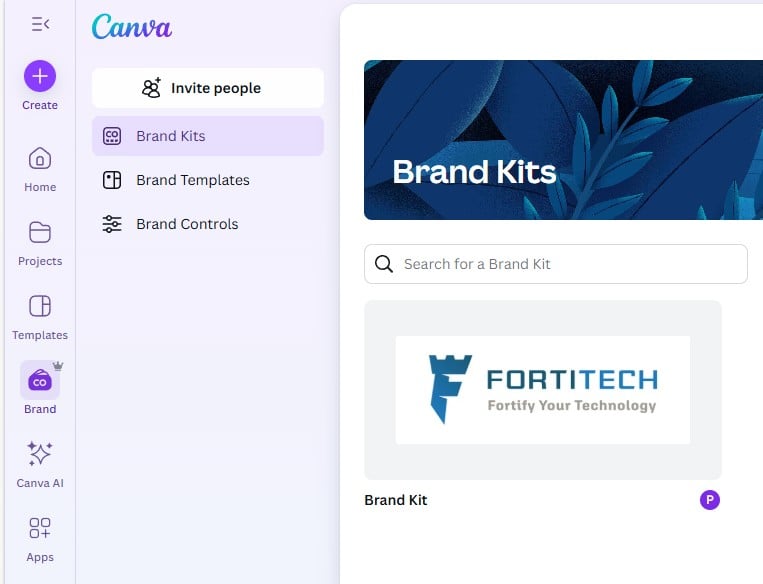
This is especially useful for small teams who want to keep things cohesive across social media, printed flyers, or pitch decks. No more guessing hex codes for your logo colour or digging through files for the right font—everything is streamlined and accessible.
Pro tip: If you use Canva Pro, you can even set up multiple brand kits. Handy if you manage more than one business, or if you need separate
branding for different services or campaigns.
3. Master Keyboard Shortcuts
If you use Canva regularly, learning a few keyboard shortcuts can seriously speed up your workflow. Some of the most useful include:
- T = Add text instantly
- R = Add a rectangle shape
- L = Add a line
- Shift + Arrow keys = Nudge objects faster
- Cmd/Ctrl + D = Duplicate an element
- Cmd/Ctrl + / = Search for commands and tools
These small time-savers make a big difference when you’re putting together presentations or marketing materials in a hurry.
4. Bring Ideas to Life with Magic Media
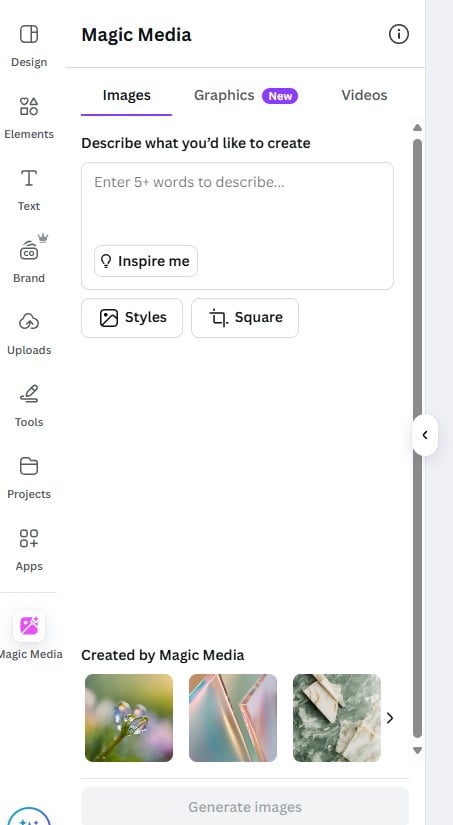
One of Canva’s newest and most impressive features is Magic Media, which uses AI to turn your words into visuals. You simply type a prompt—like “a professional-looking office background for a presentation” or “a modern infographic style chart”—and Magic Media generates unique images, graphics, or even short video clips.
For businesses, this means you’re no longer limited to stock libraries or spending hours searching for the “right” picture. Instead, you can create tailored visuals that perfectly match your brand and message. Whether you’re designing a pitch deck, a product flyer, or social media content, Magic Media helps you stand out with custom-made assets in just a few clicks.
It’s a powerful way to save time, avoid generic imagery, and make your marketing look truly unique.
5. Tap Into Canva’s AI Tools for Smarter Design
Beyond Magic Design, Canva has rolled out a suite of AI-powered tools in 2025 to help businesses work smarter, not harder. A few highlights include:
- Magic Edit: Quickly swap out an image or background by describing what you want.
- Text to Image: Generate unique graphics based on written prompts (great if stock photos don’t quite fit).
- Magic Write: An AI copywriting tool that helps draft captions, ad copy, or presentation text.
For small businesses without in-house designers or marketers, these AI tools can make professional-quality content creation more accessible and affordable.
Bonus Tip: Design Social Media Graphics That Pop
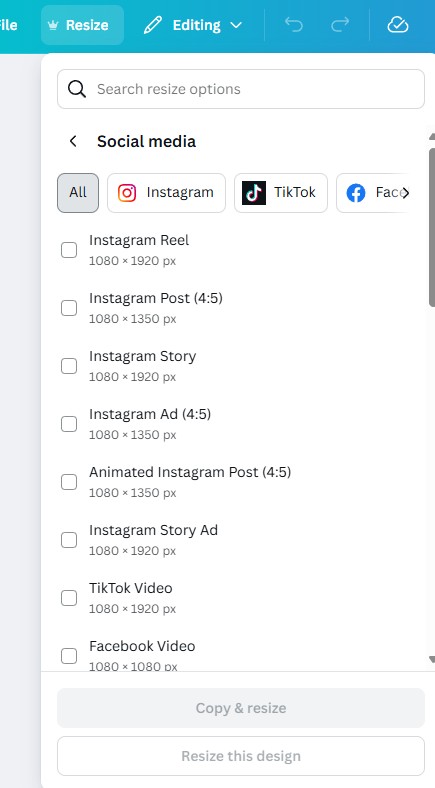 Social
media moves fast, and eye-catching visuals can make the difference between being scrolled past or noticed. Canva makes it simple to create
platform-specific graphics with the right dimensions—whether it’s a LinkedIn banner, Instagram story, or Facebook post.
Social
media moves fast, and eye-catching visuals can make the difference between being scrolled past or noticed. Canva makes it simple to create
platform-specific graphics with the right dimensions—whether it’s a LinkedIn banner, Instagram story, or Facebook post.
Instead of resizing manually, use Canva’s Resize tool to instantly adapt one design across multiple platforms. This ensures your branding looks sharp and consistent everywhere your business shows up online.
Canva has evolved far beyond a simple drag-and-drop tool—it’s now a full business design platform. Whether you’re putting together a pitch
presentation, creating eye-catching social media graphics, or designing printed materials, these tips can help you get more out of Canva in
2025.
By using features like Magic Design, Brand Kits, AI-powered tools, and real-time collaboration, you’ll save time and produce more professional results—without needing to hire a designer.
If your business hasn’t fully explored Canva’s latest features, now is the perfect time. With just a little know-how, you can level up your marketing and make your business look as professional as it deserves.